Widget Visibility on Pages
Control Where Your Widget Appears
HeiChat's "Widget Visibility on Pages" feature gives you precise control over where your chat widget is displayed on your website. By default, the HeiChat widget appears on all pages. However, with this feature, you can define specific rules to show or hide the widget based on your URL structure.
You can find this feature in HeiChat Settings > Advanced Settings.
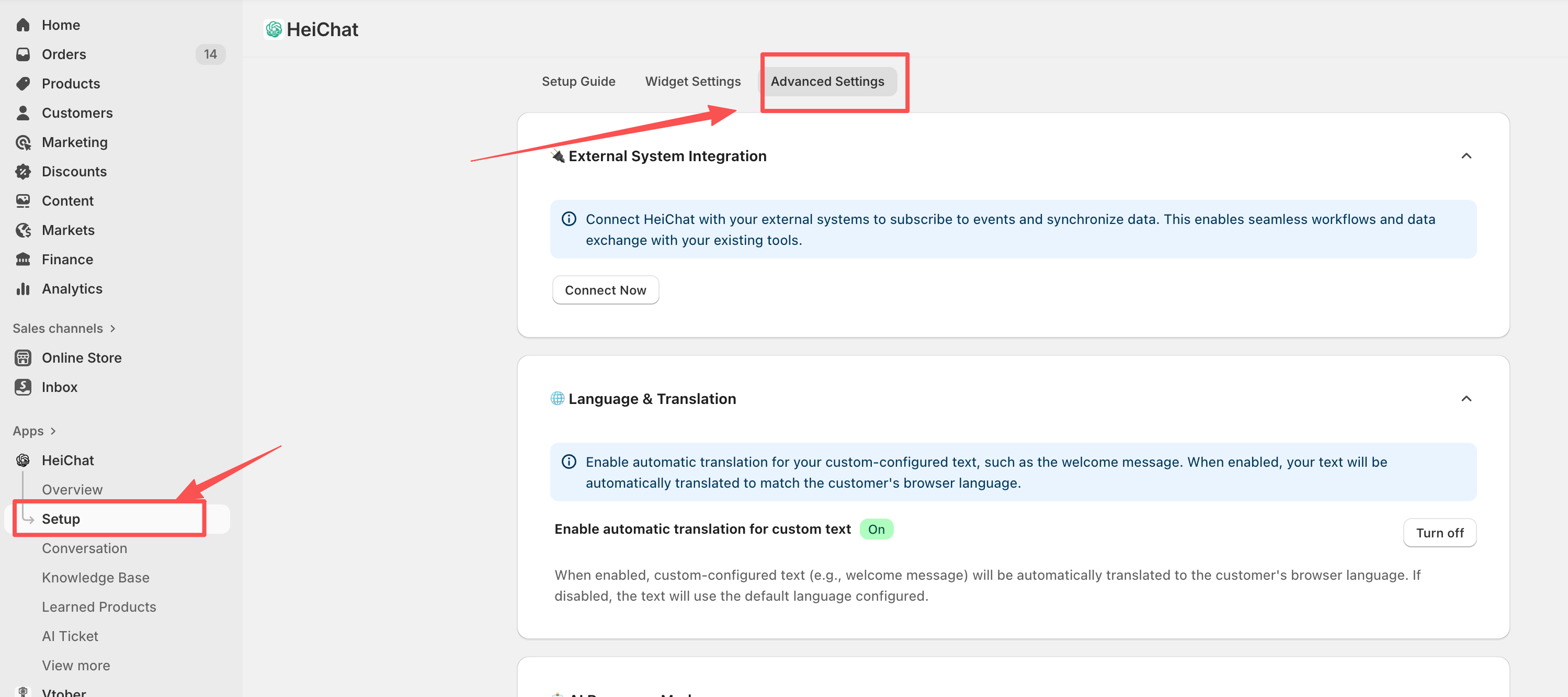
How to Configure Widget Visibility
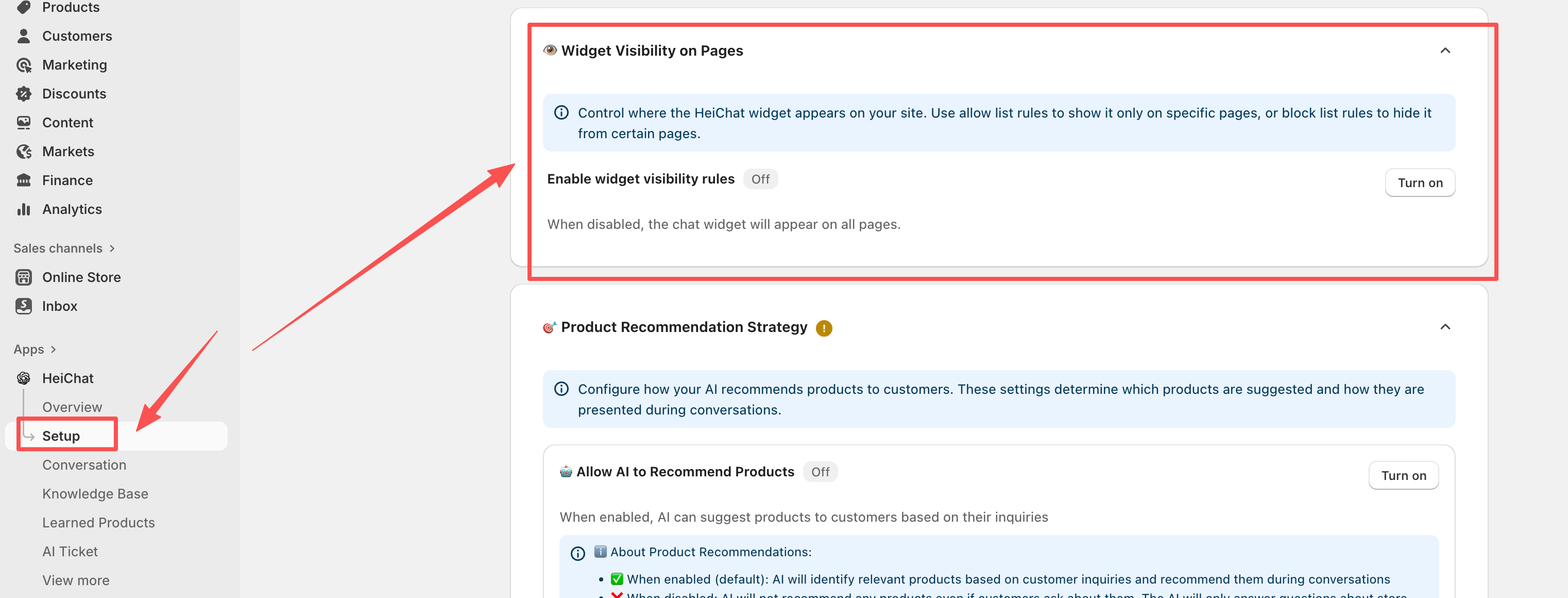
Once you enable the feature, you'll have two main rule types to choose from:
1. Allow List - Show widget ONLY on specific pages
This option will hide the HeiChat widget on all pages except for the ones you explicitly list. Use this if you want the widget to appear on a limited number of pages.
2. Block List - Hide widget on specific pages
This option will show the HeiChat widget on all pages except for the ones you explicitly list. Use this if you want to prevent the widget from appearing on certain pages (e.g., policy pages, checkout pages).
URL Configuration Rules
To define which pages the widget appears on (or is hidden from), you'll need to configure URL rules. Enter the full URL, including https://. For advanced matching, you can use wildcards in the URL's path:
-
*(matches within a single folder):- Example:
https://site.com/products/*.htmlmatches all.htmlfiles directly inside theproductsfolder.
- Example:
-
**(matches across multiple folders):- Example:
https://site.com/docs/**/getting-startedmatches the "getting-started" page anywhere under thedocsdirectory.
- Example:
-
**/*(combined usage):- Example:
https://site.com/products/**/*-blue.htmlmatches any page ending in "-blue.html" under any subdirectory of "products".
- Example:
Testing Your Configuration
After configuring your URL rules, you can use the "Test" entry point provided. Simply enter a URL into the test field to see whether the HeiChat widget would appear on that specific page according to your rules.